Connection optimization
# Overview
A need for optimization may arise in documents that are being edited for a long time. The optimization is based on compressing operations sent during the editing process. This speeds up the document loading time in the rich text editor.
CKEditor 5 performs lots of calculations during the processing of operations. This affects the document loading time because the browser resources are limited. Compressing operations on connecting means that instead of processing thousands of operations, the editor only needs to process a few of them.
# Prerequisites
There are two steps that need to be taken, before you can start using the feature:
-
Upload your editor bundle with the editor configuration to the CKEditor Cloud Services server. Refer to the Editor bundle guide for more information.
-
Set the required
bundleVersionproperty in the editor configuration. Refer to the Editor configuration section of the editor bundle documentation for more details.
# Enabling the connection optimization feature
Follow the steps below to set up the connection optimization feature.
-
Log in to the Customer Portal and navigate to “Your products > Cloud Services”.
-
From the list of available subscriptions in the dashboard choose the subscription that you want to manage and press the “Manage” link.
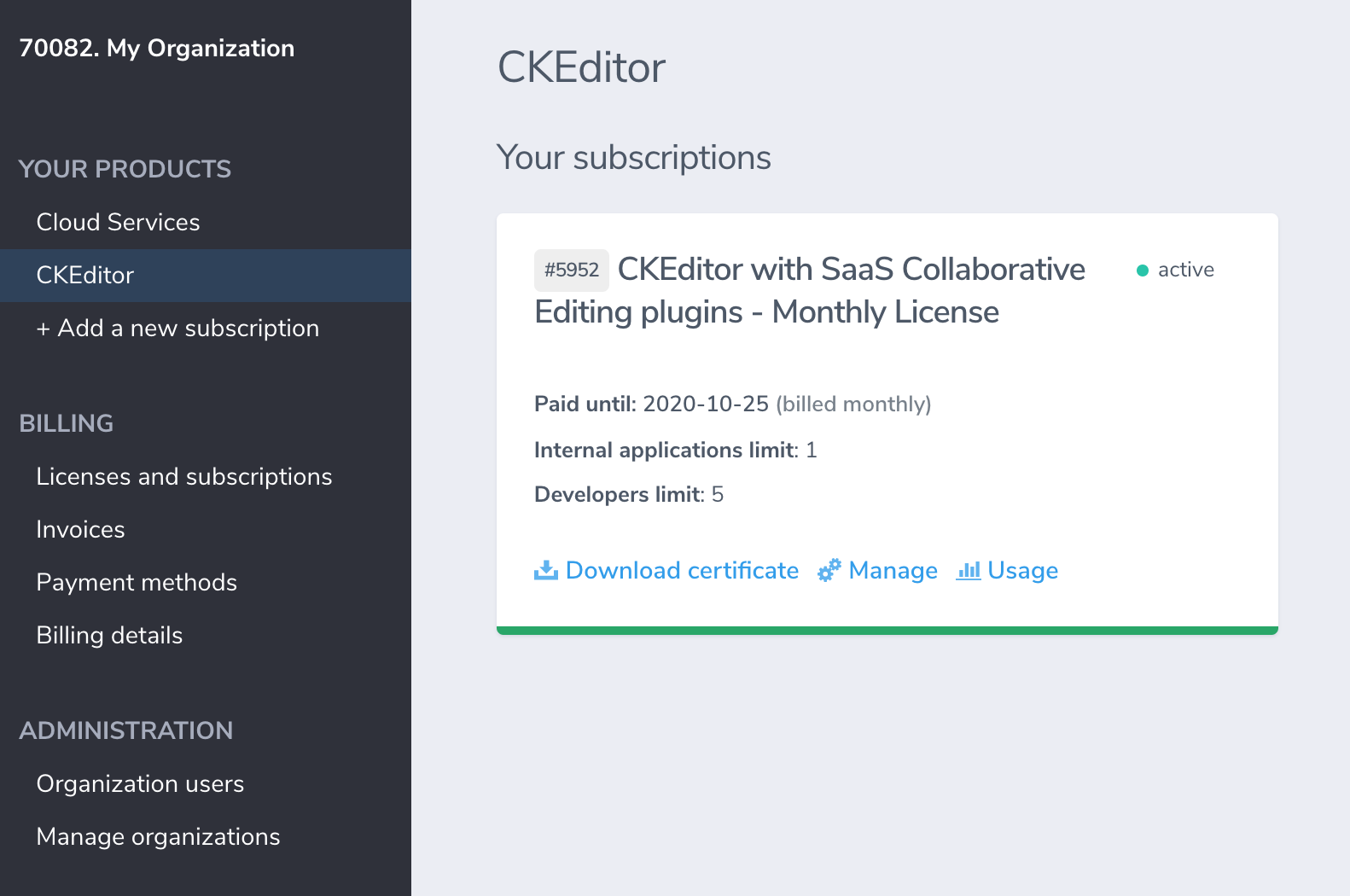
- Select the environment where you want to enable the connection optimization feature.
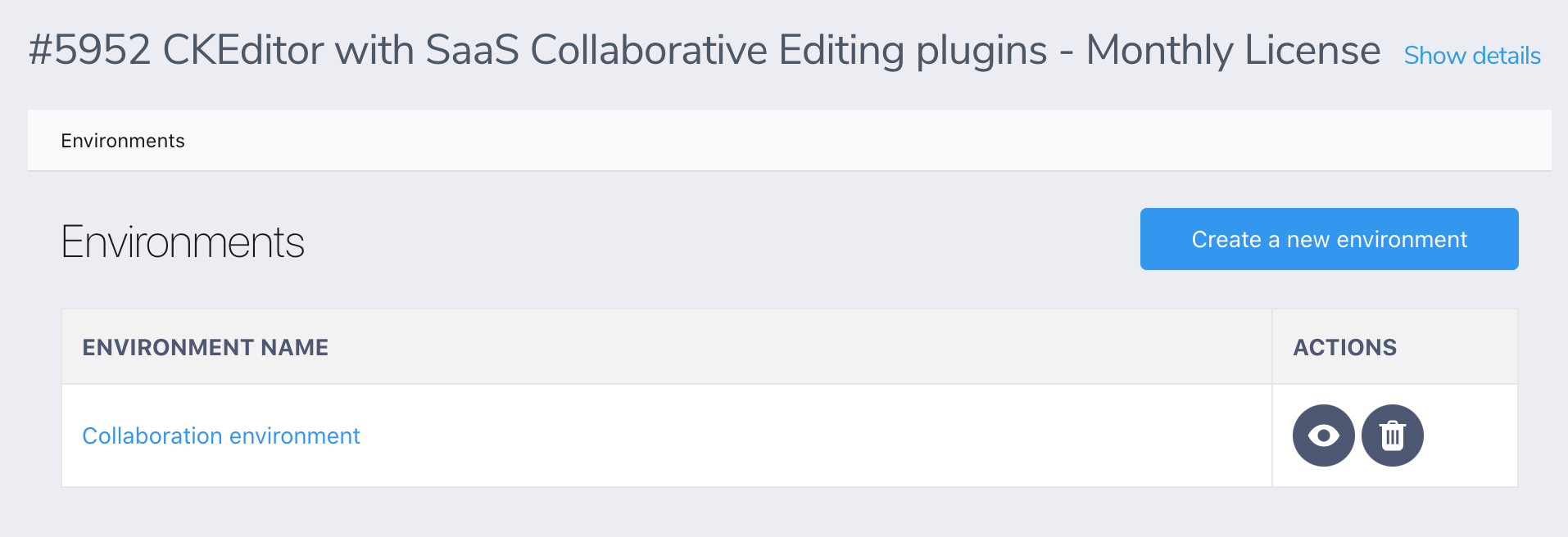
- Navigate to the “Feature configuration” tab.
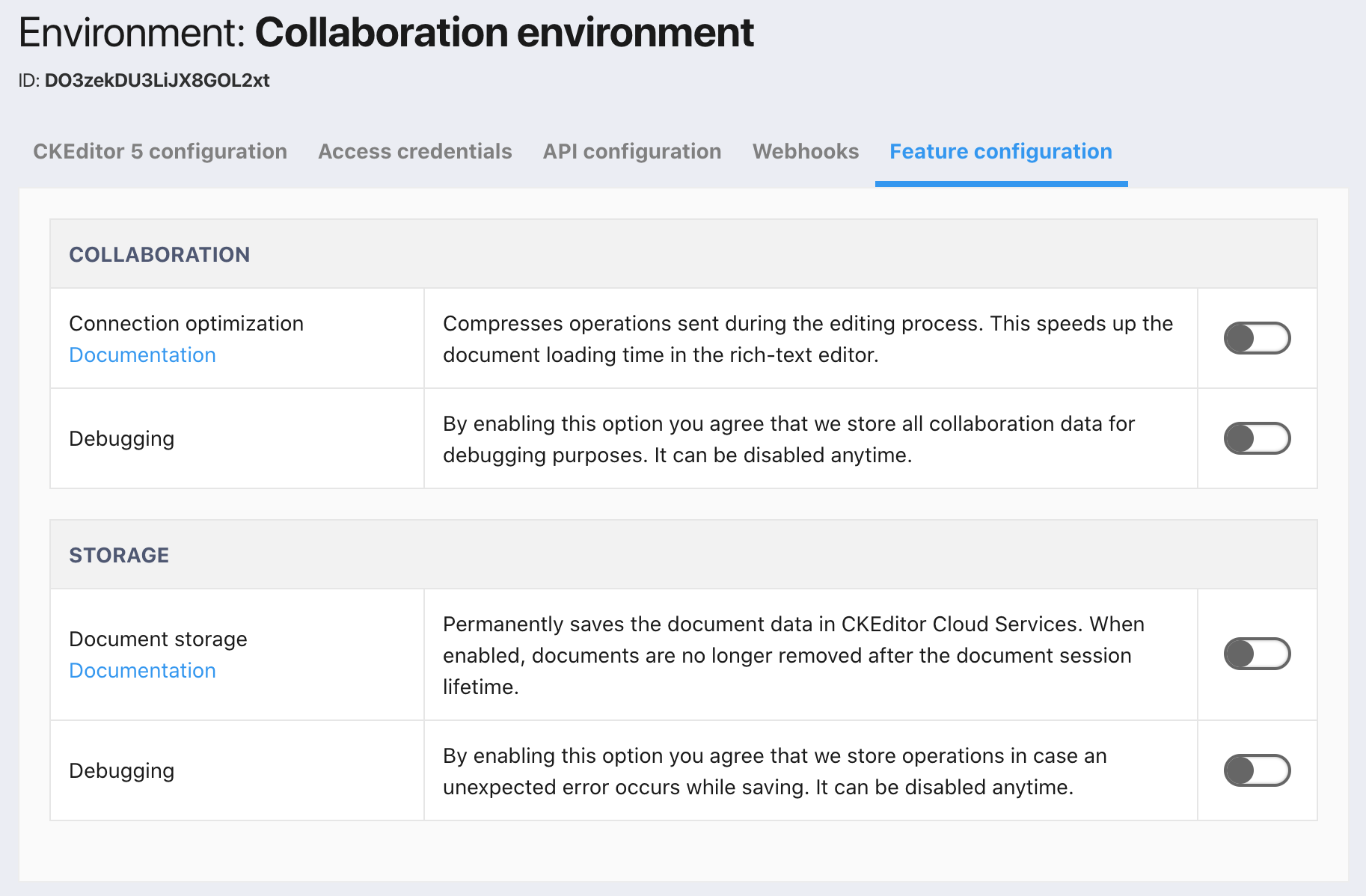
- Switch on the feature in the “Collaboration > Connection optimization” section.
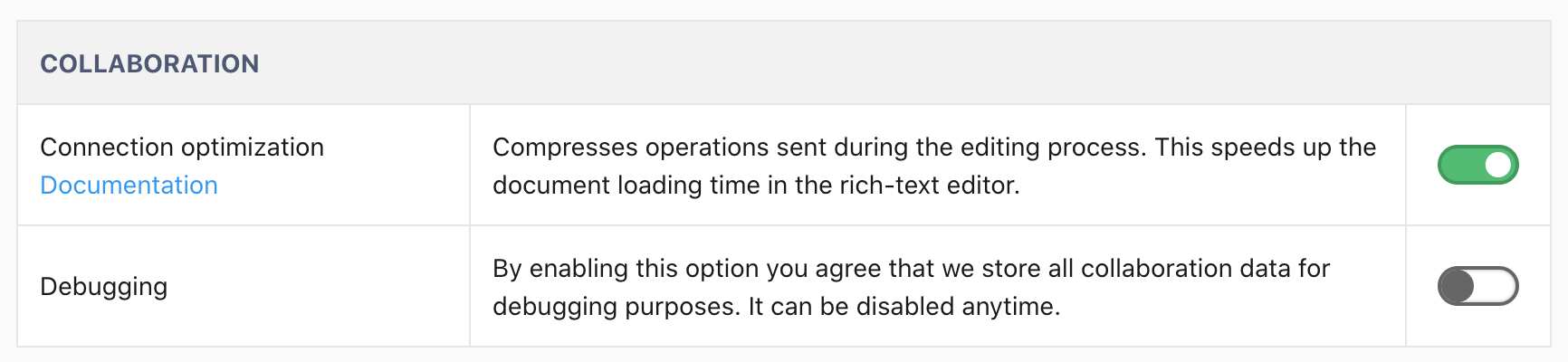
Remember that the connection optimization feature only works for the environment where it was turned on. If you use many environments, you must enable it separately for each of them.
# Usage
After you complete the steps above, the connection optimization feature will work automatically. CKEditor Cloud Services will periodically compress the operations, lowering the document loading time for your users.
# Debugging
If needed, it is possible to store all the collaboration data for debugging purposes. Thanks to this, our customer support team will be able to check the errors related to the connection optimization feature. However, please enable this option only when you are asked to do so by our customer support team.
