Quick start installation guide
The Collaboration Server On-Premises Quick-Start guide lets you quickly set up the infrastructure needed to use CKEditor 5 with Real-Time Collaboration and Collaboration Server On-Premises. With a single setup command you can run a working CKEditor 5 instance and start testing our solution, with the Collaboration Server running locally on your machine. This setup process should take less than 10 minutes (it may be slightly longer in case of a slow network connection).
The infrastructure created with the Collaboration Server On-Premises Quick-Start can be only used for testing purposes during local development and it cannot be used in production. For details about production-grade architecture please refer to the Collaboration Server On-Premises Architecture.
# Prerequisites
A valid license key is needed in order to install Collaboration Server On-Premises.
Contact us for a trial license key.
To successfully run Collaboration Server On-Premises Quick-Start you need the following tools:
- Docker Desktop for Windows or Mac (or Docker tools for Linux)
- node version 10 and above
- npm version 6 and above
- git
If you do not have these tools installed on your machine, refer to the following installation guides:
- The Docker Desktop on Win10 installation guide
- The Docker Desktop on Mac installation guide
- The Node.js download page
- The Git installation guide
The On-Premises Quick-Start installation will download several docker images about 2GB in size. Appropriate free space on your disk is hence required.
# Getting credentials
Go to the Customer Portal. Log in and navigate to Your Products -> On-Premises in the menu. Find your CKEditor Collaboration Server On-Premises subscription and click on the Manage button.
You will need the License key value and the Download token value to successfully run this setup process. If you do not see any Download tokens, you can create it using the Create new token button.
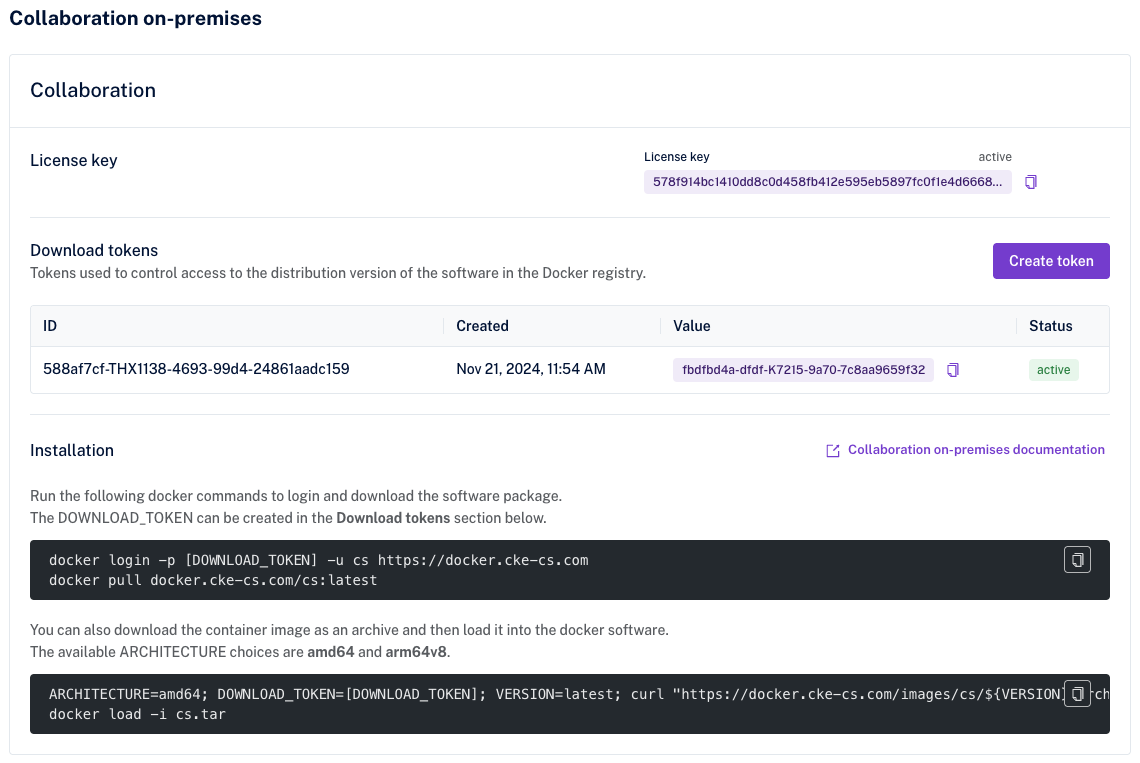
# Setup steps
-
Make sure that Docker Desktop is running. You can check the Docker tray icon to see the current status.
-
Verify that you have all the necessary tools installed by running this command in your terminal:
docker -v && docker-compose -v && node -v && npm -v && git --version
You should see version numbers of all of these tools. If you see a command not found message, please install the missing tool before proceeding with the next step.
- Clone repository containing script files and install the packages with the following commands:
git clone https://github.com/cksource/ckeditor-cs-on-premises-infrastructure.git
cd ckeditor-cs-on-premises-infrastructure/quick-start && npm install
- Run the On-Premises Quick-Start, replacing the arguments with the credentials placeholders with your credentials:
node setup.js --license_key="YOUR_LICENSE_KEY" --docker_token="YOUR_DOCKER_DOWNLOAD_TOKEN" --env_secret="YOUR_ENVIRONMENT_SECRET"
Use the values obtained from the Customer Portal. The env_secret value is your own password, that will be used to access the Collaboration Server On-Premises management panel
Running this setup process for the first time may take several minutes. The script needs to pull several docker images from the web, install the packages and build the editor bundle. The following command runs will be much shorter. After the successful installation, you should see a message stating Visit http://localhost:3000 to start collaborating. Open this page in your browser.
When your testing session is over, you can simply stop running the process in the terminal with the Ctrl+C keystroke and the created containers will be removed from your machine.
# setup.js arguments
Only the 3 arguments mentioned above are required to successfully run the Collaboration Server On-Premises Quick-Start script. There are, however, other optional arguments to customize the setup process. Here is a list of all possible arguments:
--license_key="" - required,
--docker_token="" - required,
--env_secret="" - required,
--docker_endpoint="" - optional, the default is "docker.cke-cs.com", use it to change the docker registry url
--version="" - optional, the default is "latest", use it to specify a different version of the docker image
--cs_port="" - optional, the default is "8000", a port for Collaboration Server On-Premises
--node_port="" - optional, the default is "3000", a port for the frontend part of Quick-Start
--keep_containers - optional, use it to preserve the created containers on exit
Note: If you use different ports than the default ones, please remember to update the URL endpoints after opening a sample page.
