Productivity Pack
Productivity pack is a set of premium features for the CKEditor 5 WYSIWYG editor, that make editing faster, easier, and more efficient.
# Productivity pack features
# Case change
The case change feature lets you quickly change the letter case of selected content to format part of the text like a title, or change it to all-caps and back. You can change the case to the desired pattern by using a dedicated toolbar dropdown or cycling them with a keyboard shortcut.
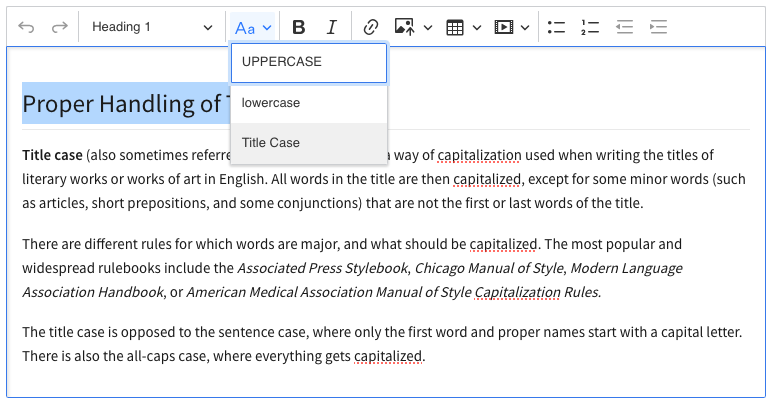
# Document outline
The document outline feature lists the sections (headings) of the document next to the editor. The outline updates automatically as the user works on the document. It offers quick navigation to a specific section upon clicking.
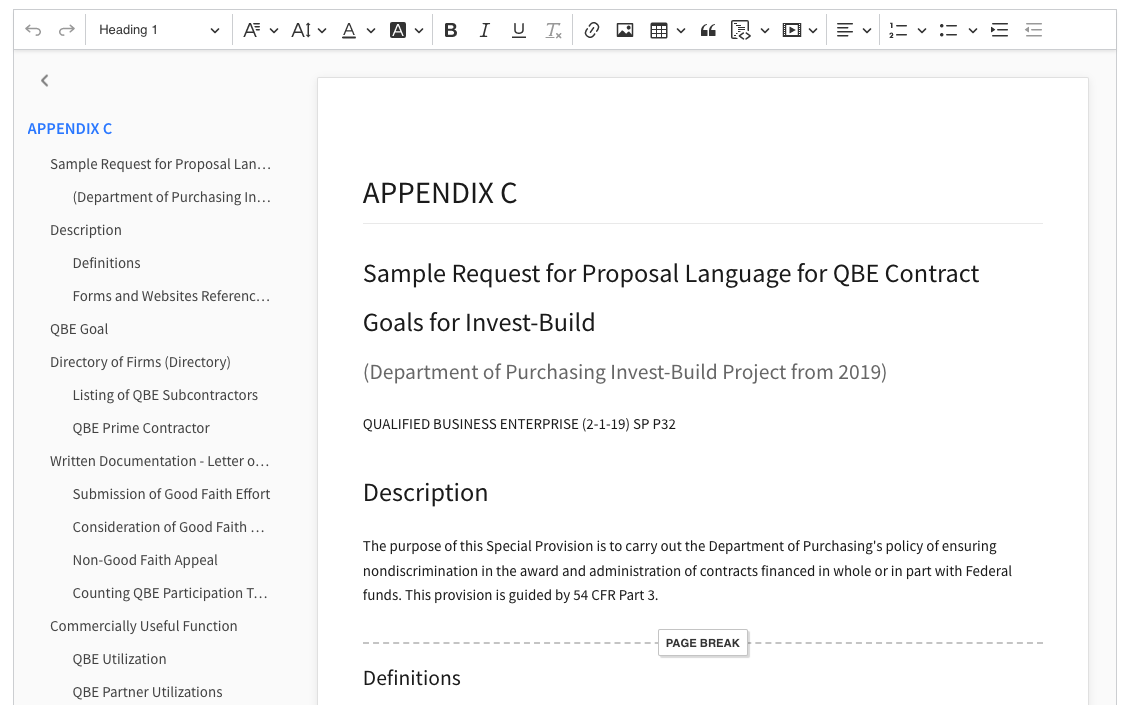
# Format painter
The format painter feature lets you copy text formatting (such as bold, italic, font size, color, etc.) and apply it in a different place in the edited document. It helps keep the formatting consistent and speeds up the creation of rich content.
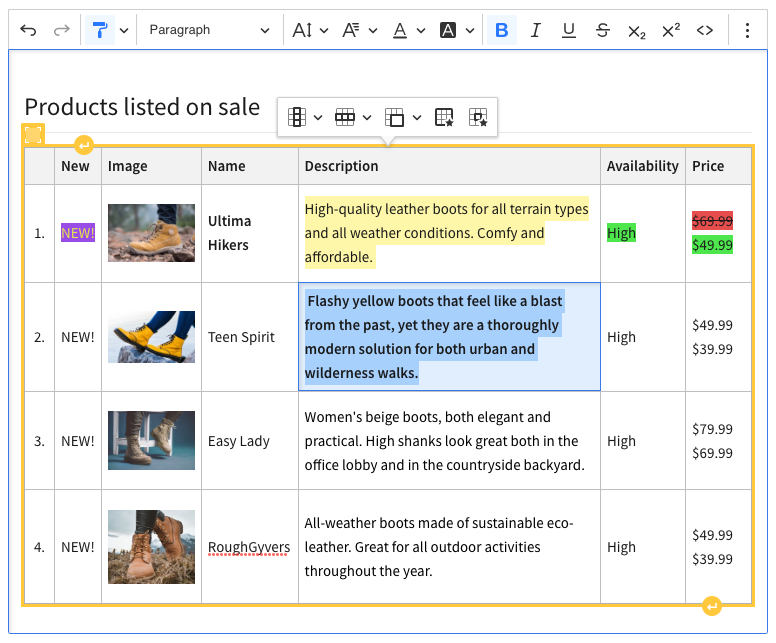
# Paste from Office Enhanced
The Paste from Office Enhanced feature lets you paste content from Microsoft Word and Microsoft Excel and preserve its original structure and formatting. It will retain the basic text styling, heading levels, links, lists, tables, and images.
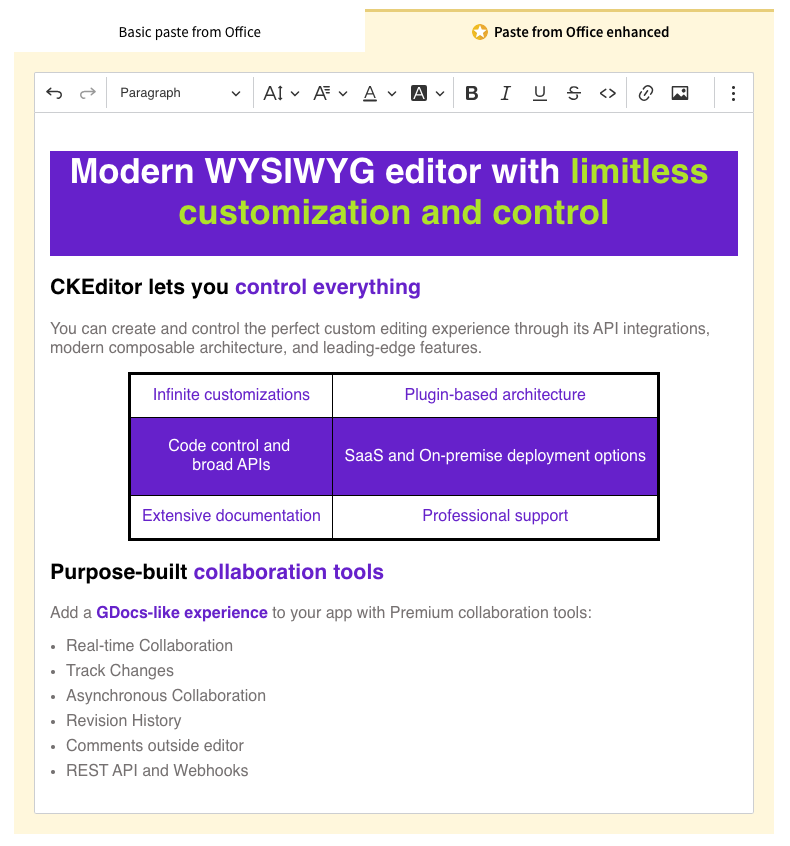
# Slash commands
The slash commands feature lets you execute a command or any custom action by writing its name or alias directly in the editor. When you type a slash (/), the suggested commands are displayed in a panel next to it. You can also type a phrase after the / to filter the results in the panel and to easily find the desired command.
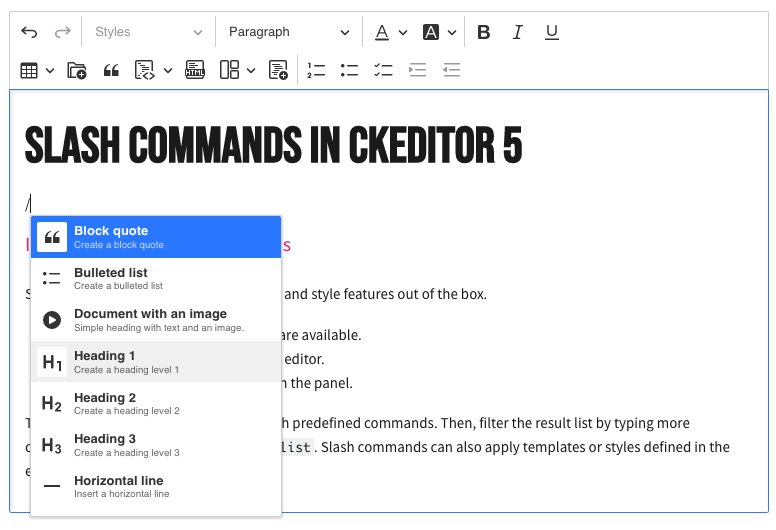
# Table of contents
The table of contents feature lets you insert a widget with a list of headings (section titles) that reflects the structure of the document and will be retained in the editor output data. The list stays up–to–date automatically as the user works on the document. Clicking a list item navigates the user to the corresponding document section.
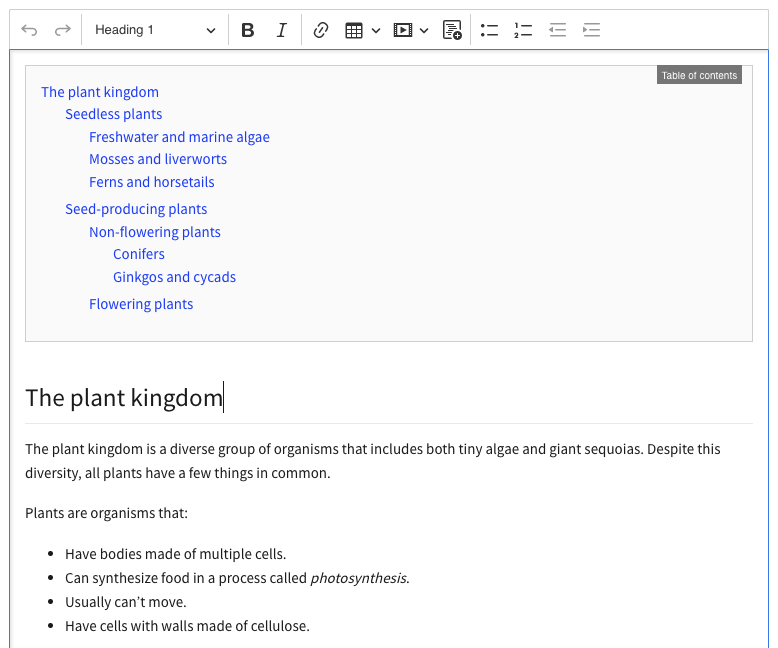
# Templates
The templates feature allows you to insert predefined content structures into the document. Templates can provide both smaller portions of content (e.g. a formatted table) and base structures for entire documents (e.g. a formal letter template).
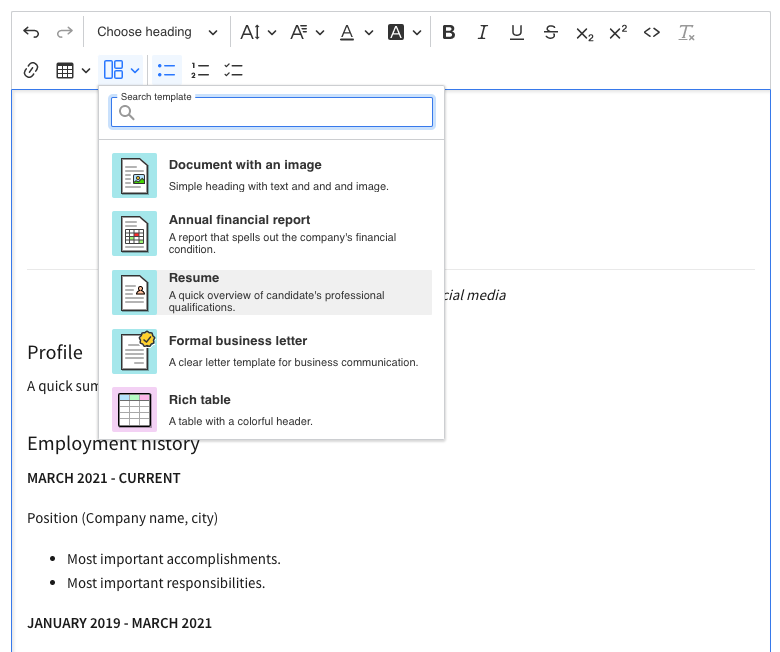
# Activating the productivity pack features
Please refer to the Quick start guide for information on how to start using the productivity pack features in your CKEditor 5 WYSIWYG editor build.
# Integrating the Productivity Pack with CKEditor 5
To install the plugins into your WYSIWYG editor, use the online builder to generate a custom CKEditor 5 build with the plugin enabled. Alternatively, refer to the installation sections in the plugins’ documentation to do it on your own.
To set up the feature, you need to add the license key to your CKEditor 5 configuration as described in the installation guides. It is enough to add the license key once, no matter which and how many productivity pack features you intend to use.
If you have any further comments or suggestions concerning this feature, please contact us and share them. We will be happy to hear your feedback!
