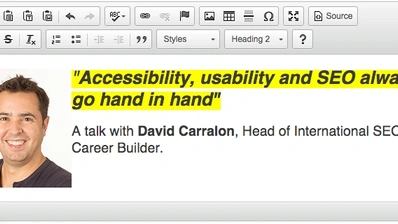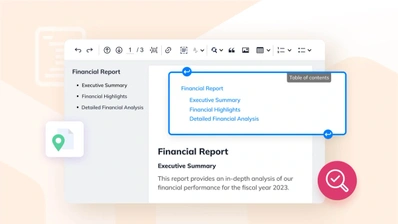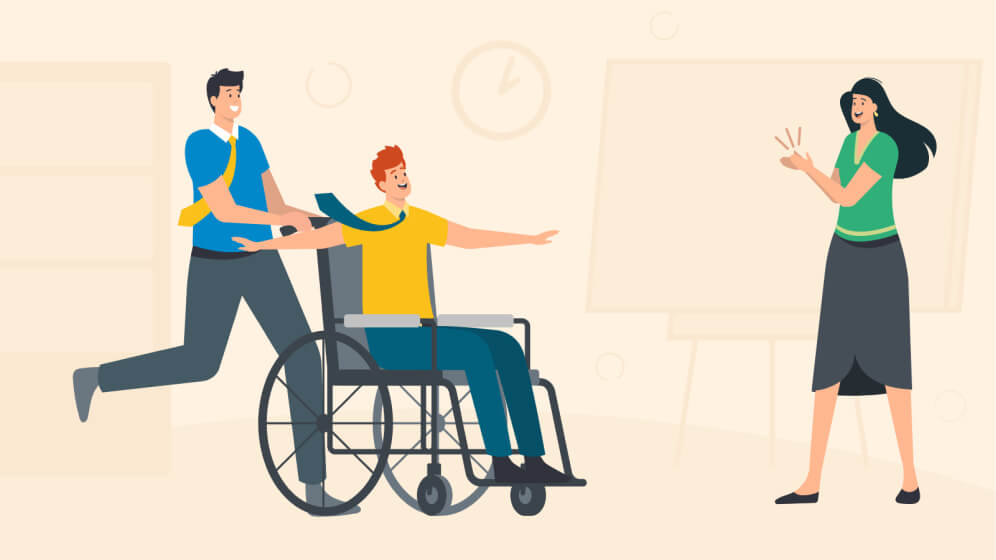How to Improve Website Accessibility for All Users: A Comprehensive Guide
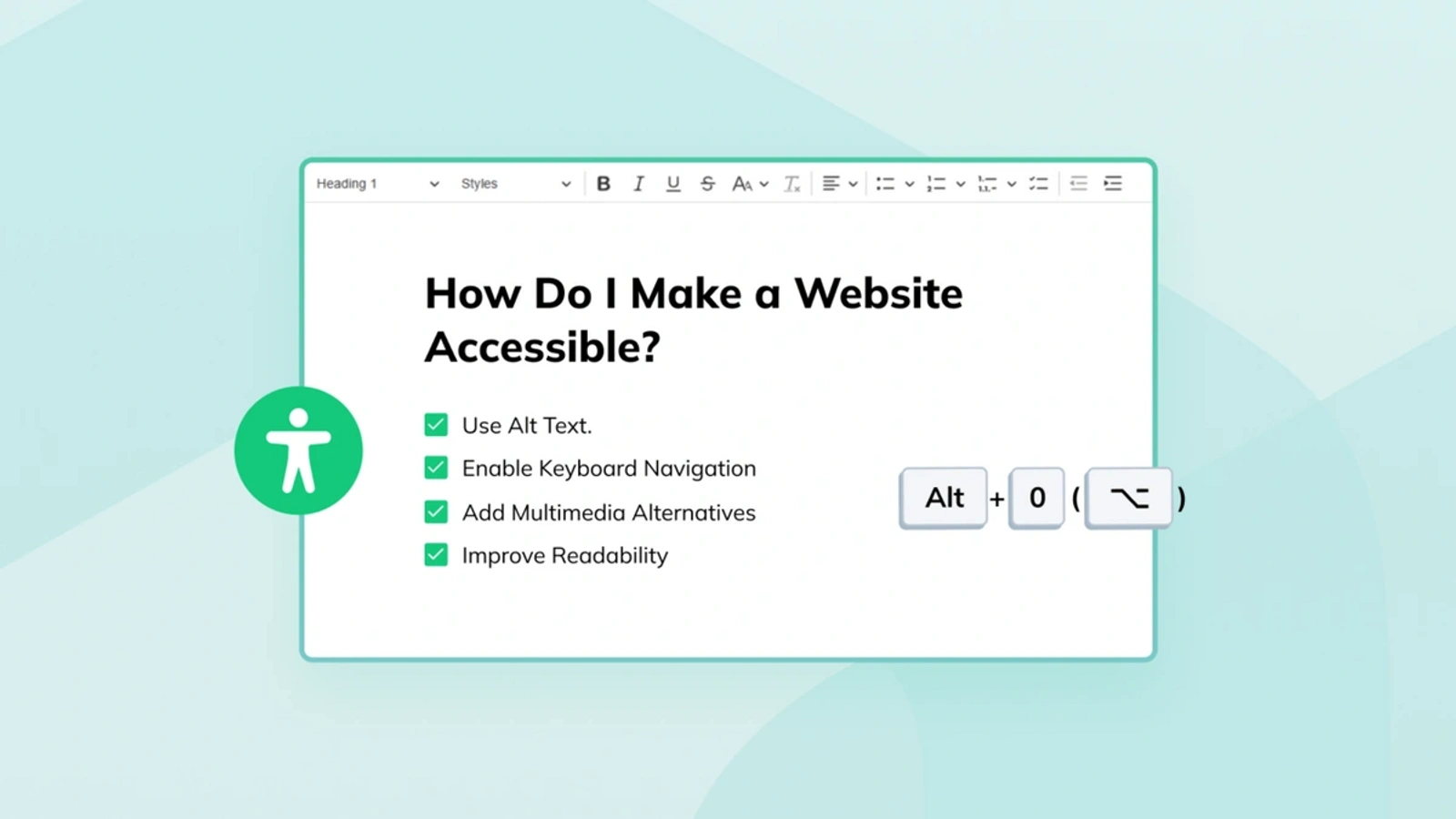
Creating an accessible website is no longer just an option - it is a necessity. The internet should be a place where everyone, regardless of their abilities or disabilities, can access, navigate, and interact with content seamlessly. Web accessibility ensures that people with disabilities, including those with visual, auditory, motor, or cognitive impairments, can fully engage with your website. By implementing web accessibility standards, you create a more inclusive online experience for people with disabilities while improving usability for all visitors.
Beyond inclusivity, web accessibility provides numerous advantages for website owners, developers, and content creators. When you enhance your website with accessibility features, you create a better experience for all users. Web accessibility best practices also boost your website’s search engine optimization (SEO), as search engines favor well-structured, semantic websites. Additionally, implementing web accessibility standards helps ensure your website complies with regulations and industry standards, while making it more usable for people with disabilities.
How to Make Your Website Accessible?
Understanding web accessibility is crucial for implementing effective improvements. Web accessibility refers to the practice of designing and developing websites so that people with disabilities can access, navigate, and interact with online content effectively. The W3C Web Accessibility Initiative provides comprehensive guidelines that help ensure your website meets accessibility standards.
Making your website accessible brings substantial benefits to both users and your business. From a user perspective, web accessibility expands your reach to include the millions of people with disabilities who use the internet daily. These users represent a significant portion of the online population, and proper web accessibility ensures your website meets their needs through thoughtful design and functionality.
From a business standpoint, web accessibility offers several compelling advantages. Your website’s success depends on serving all users effectively, and proper accessibility features help people with disabilities navigate and interact with your content.
How to Improve Accessibility of a Website Using Semantic HTML Elements?
Semantic HTML forms the foundation of web accessibility, providing structure and meaning to your content that both users and search engines can understand. When you improve accessibility of a website using semantic HTML, you create a stronger foundation for all other accessibility features. Unlike generic div and span elements, semantic HTML elements communicate their purpose and relationships to both browsers and assistive technologies. This clarity is essential for screen readers, which announce the role and purpose of each element to users who are blind or visually impaired. For instance, the nav element clearly identifies navigation regions, while article and section elements help users understand content hierarchy and relationships.
The structure provided by semantic HTML goes beyond simple organization. Each semantic element serves specific roles in the accessibility tree, the hierarchical structure that assistive technologies use to navigate content. The main element, for example, identifies the primary content area, allowing screen reader users to skip directly to it. Similarly, the aside element indicates supplementary content that users might want to access separately from the main flow. This structural clarity also benefits keyboard users, who can navigate between major landmarks more efficiently.
Consider this comparison of non-semantic versus semantic HTML structure:
Non-semantic HTML (Poor Accessibility):
<div class="wrapper">
<div class="top">
<div class="menu">
<div class="menu-item">Home</div>
</div>
</div>
<div class="content">
<div class="title">Welcome</div>
<div class="text">Main content goes here</div>
</div>
<div class="bottom">Copyright 2025</div>
</div>Semantic HTML (Good Accessibility):
<body>
<header>
<nav aria-label="Main navigation">
<ul>
<li><a href="/">Home</a></li>
</ul>
</nav>
</header>
<main>
<article>
<h1>Welcome</h1>
<section>
<h2>Main Content Section</h2>
<p>Main content goes here</p>
</section>
</article>
</main>
<footer>
<p>Copyright 2025</p>
</footer>
</body>The semantic version provides clear structure and meaning, helping both assistive technologies and search engines better understand your content. Each element serves a specific purpose, making your website more accessible for people with disabilities. Web accessibility starts with this foundational approach to markup, ensuring that your website can be properly interpreted by all users and their assistive technologies.
Semantic Headings In CKEditor 5:
As in the case of the navigation menu, content headings should be created semantically as well. The problem of non-semantic headings appears when the author of the content tries to create headings using strictly visual HTML techniques such as bold text, increased font size etc. Applying semantic headings is really useful for both users and creators of the content. Users benefit from the clear structure of the content, while the author benefits from headings being search engine friendly.
How to do it in CKEditor 5:
-
Select the text you want to turn into one of your headings
-
Remove the wrong formatting (bold element, increased font size, CSS class etc.)
-
Select the heading of your choice from the format dropdown menu (remember about the consequent use of headings - H1 > H2 > H3 and so on)
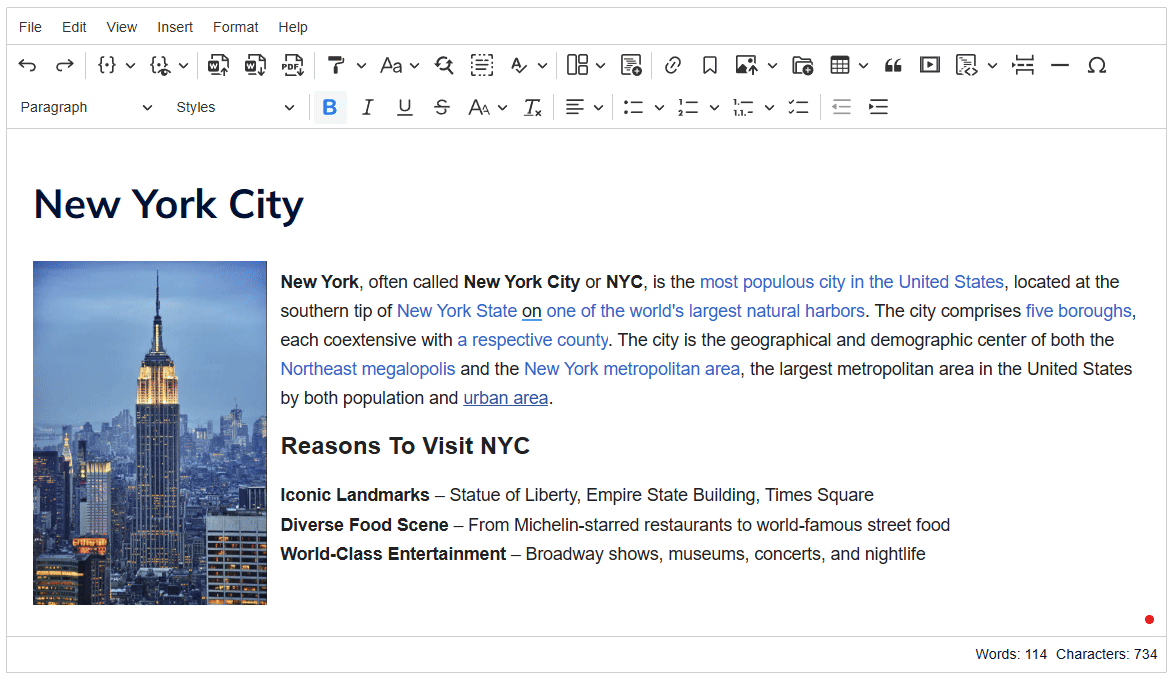
How to Make a Website Accessible to Everyone: Step-by-Step Guide
Use Alt Text for Images
When learning how to make a website accessible to everyone, proper image descriptions become foundational to ensuring equal access to visual content. Alternative text (alt text) serves multiple critical purposes in web accessibility. First, it provides screen reader users with verbal descriptions of images, allowing them to understand the visual content’s purpose and meaning. Second, it appears in place of images when they fail to load, helping all users understand what should be displayed. Third, it provides search engines with context about your images, improving your website’s SEO.
Writing effective alt text requires understanding the image’s context and purpose. Decorative images that don’t convey meaningful content should have empty alt attributes (alt=“”) to prevent screen readers from announcing unnecessary information. However, informative images need descriptive alt text that concisely conveys their purpose or content. For complex images like charts or infographics, consider providing both short alt text and longer descriptions using aria-describedby to ensure users get complete context without overwhelming them with initial information. The key is to focus on the image’s purpose in the content rather than just describing its visual appearance.
How To Add Alt Text To Images In CKEditor 5:
-
Click The Image
-
Then Click The Alt Text Tool
-
Enter The Alt Text
-
Click The Green Check Mark To Save
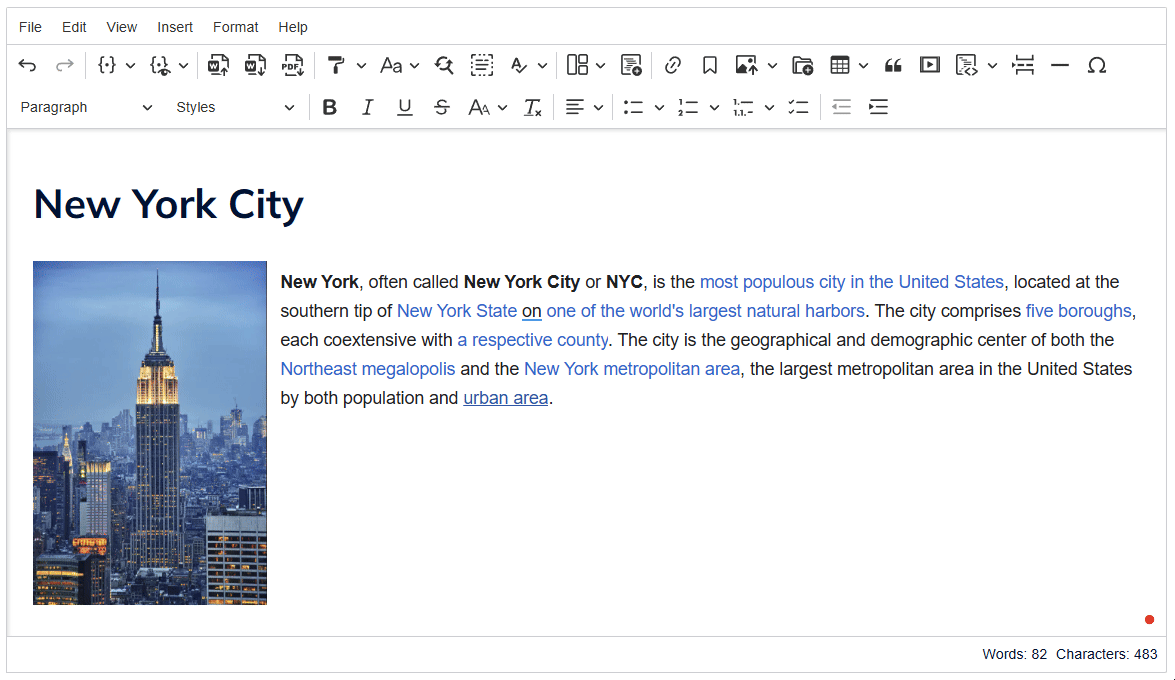
Here’s how to implement effective alt text using HTML:
<!-- Informative image requires descriptive alt text -->
<img
src="chart-2024-sales.png"
alt="Bar chart showing monthly sales growth from January to December 2024, with a 45% increase over the year"
width="600"
height="400"
/>
<!-- Decorative image should have empty alt text -->
<img
src="decorative-line.png"
alt=""
role="presentation"
width="100"
height="2"
/>
<!-- Complex image with detailed description -->
<figure>
<img
src="technical-diagram.png"
alt="System architecture diagram: user interface components allow the user to send data to the application server which saves it to the database."
/>
<figcaption>
Detailed diagram showing the interaction between database, application
server, and user interface components.
</figcaption>
</figure>Use The Correct Native HTML Elements
When building interactive elements, use the right HTML element for the job. Buttons are for actions on the current page, while links are for navigation:
<!-- Use <button> for actions on the current page -->
<button type="button">Open Menu</button>
<button type="button">Submit Form</button>
<!-- Use <a> for navigation to other pages -->
<a href="/about">About Page</a>
<a href="/contact">Contact Us</a>Using native elements allows for proper keyboard navigation (Enter for links, Enter/Space for buttons) and provides the necessary semantics for screen readers. To learn more about the technical and accessibility details behind this, check out our “Button - why is simple not that simple?” on the CKEditor’s blog.
Provide Text Alternatives for Multimedia
Multimedia content requires thoughtful consideration to ensure accessibility for all users, particularly those with auditory or visual impairments. Video and audio content present unique challenges, as they often convey information through multiple sensory channels simultaneously. A comprehensive approach to multimedia accessibility involves providing alternatives that ensure no user misses critical information, regardless of how they consume content.
Captions serve as the textual equivalent of audio content, benefiting not only deaf and hard-of-hearing users but also those in noisy environments or watching without sound. They should include not just dialogue but also important sound effects and musical cues that contribute to understanding. Audio descriptions provide verbal narration of important visual information for blind or visually impaired users, describing actions, characters, scene changes, and on-screen text that isn’t conveyed through dialogue. Transcripts offer a complete text alternative to audio and video content, benefiting users who prefer reading or need to quickly scan content for relevant information. For optimal accessibility, transcripts should include both spoken content and descriptions of relevant visual information in a single, coherent document.
Here’s an example of implementing accessible video content in HTML:
<figure>
<video controls preload="metadata" width="640" height="360">
<source src="product-demo.mp4" type="video/mp4" />
<track
kind="captions"
src="captions.vtt"
srclang="en"
label="English captions"
default
/>
<track
kind="descriptions"
src="descriptions.vtt"
srclang="en"
label="Audio descriptions"
/>
<p>
Your browser doesn't support HTML5 video. Here's a
<a href="product-demo.mp4">link to the video</a> instead.
</p>
</video>
<figcaption>
Product demonstration video with captions and audio descriptions
</figcaption>
</figure>
Create Readable Content
Content readability forms a cornerstone of web accessibility, impacting users with cognitive disabilities as well as those with different reading levels, language proficiencies, or attention spans. Creating truly readable content involves understanding both cognitive processing principles and practical implementation techniques. The goal is to present information in a way that minimizes cognitive load while maximizing comprehension and retention.
Effective content structure plays a vital role in readability. A clear hierarchy of information, established through proper heading levels and logical content organization, helps users understand relationships between different pieces of information. Visual formatting such as adequate white space, appropriate line length (around 65-75 characters per line), and sufficient contrast ratios make text physically easier to read. Additionally, content should be written in plain language, avoiding unnecessary jargon and complex sentence structures. Break down complex information into digestible chunks, use bullet points sparingly for lists, and provide clear transitions between topics. Interactive elements should behave predictably, with consistent navigation patterns and clear feedback for user actions. For longer content, consider providing summary sections at the beginning, allowing users to quickly grasp key points before deciding to read in detail.
Consider this example of well-structured, readable content:
<article>
<h1>Understanding Web Accessibility</h1>
<p class="lead">
Web accessibility ensures that people with disabilities can use your website
effectively. This guide explains key concepts and implementation strategies.
</p>
<section aria-labelledby="benefits-heading">
<h2 id="benefits-heading">Benefits of Accessible Design</h2>
<p>
Making your website accessible improves usability for all users, not just
those with disabilities. It also enhances SEO and helps ensure legal
compliance.
</p>
</section>
</article>
<style>
/* Ensure sufficient text contrast */
body {
color: #333;
background-color: #fff;
line-height: 1.6;
}
/* Make text length optimal */
p {
max-width: 75ch;
}
</style>Best Content Management Software for Web Accessibility
Most modern content management systems include built-in accessibility options or support third-party extensions that add accessibility features. However, the WYSIWYG editor itself must include robust accessibility features for proper accessible content creation.
A modern WYSIWYG editor, such as CKEditor 5, can help content creators build accessible content that works for everyone. Modern editors support creating properly structured content that works with screen readers and other accessibility software, allowing your content to be accessible to the widest possible audience.
Conclusion
Making your website accessible represents an ongoing commitment to inclusivity and user experience. The examples provided in this guide demonstrate how to implement accessibility features effectively, from basic HTML structure to complex interactive components. By following these guidelines and using appropriate tools, you can create a more inclusive online presence that serves all users effectively while improving your search engine rankings and ensuring legal compliance.
Remember that web accessibility benefits everyone, not just people with disabilities. Each improvement to web accessibility on your website helps create a more inclusive online environment. Your website’s success in search rankings can also improve significantly when you implement proper web accessibility standards, making it a win-win investment for your business and users alike.